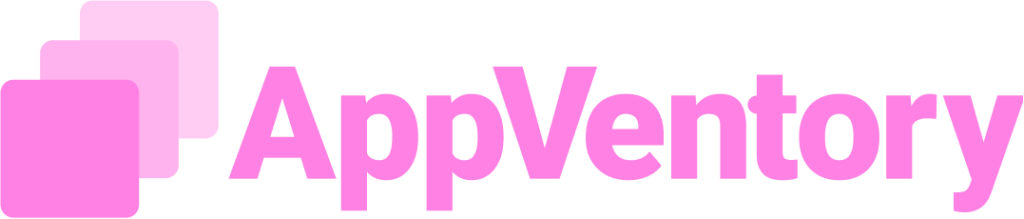Overview
AppVentory's practice version is tailored for tech advisors, offering tools to analyze client app usage. It empowers tech advisors, consultancy firms, and enterprise users with the knowledge to proficiently set up, navigate, and optimize AppVentory for both their internal operations and client interactions.
Practice Version Features
The AppVentory practice version features four tabs: Practice Overview, Clients, App Stack, and Campaigns. These tabs offer tech advisors essential tools for comprehending client app usage and expenditure, overseeing the client lifecycle, and assigning campaigns

Purpose of Client Management Tab
- Onboard clients to foster a clear understanding of the client lifecycle.
- Oversee each client's app expenditure.
- Conduct surveys on app relevance to gather feedback.
Client Onboarding Process
The tech advisor initiates the client onboarding process using the "Add Client" button. Following this, clients receive an email invitation to set up their password and gain platform access. Once logged in, clients can access specific tabs, allowing them or the tech advisor to complete the account configuration. A critical one-time step is the default currency setup, which requires careful selection by the tech advisor.
Client Data Import
Client data can be imported into AppVentory through 4 methods:
1. Bulk upload via CSV & XLS files.
2. Add client data manually.
3. Import via CRM integration
4. Self-onboarding by the client.
Another compelling Appventory feature, "Prospects," is a direct result of self-onboarding. For further details, please refer to Prospects.
Client Onboarding Stages
After data import, clients onboarding can be monitored across four distinct onboarding stages.
- Signing Up
- Import User Data
- Transaction Data
- App Data
Managing Clients in Appventory
Appventory offers robust client management capabilities, including the assignment of managers to specific clients. Tech advisors within the system can hold various user roles, such as a “Principal Admin, Practice manager with Administrator role, and Practice Manager with Member role.
Practice Managers with the Administrator role can view all clients. Only users with the Practice Manager with Member role can be assigned to clients. This ensures that each tech advisory team member's client visibility is limited to their specifically allocated clients. A maximum of five Practice Managers can be assigned to a client. Practice Managers with the Administrator role can view all clients.
Client Status Transitions
The AppVentory Practice's Clients tab outlines the client journey across four stages: Onboarding, Active, Off-boarding, and Archived.
Clients can be manually transitioned from "Onboarding" to "Active" even if they lack all four data types but are ready to proceed. Similarly, off-boarding clients who no longer wish to continue involves a manual process, moving them through "Off-boarding" to "Archived."
The off-boarding process mainly consists of 3 steps.
- Remove Pay on charge apps
- Remove / Retain client data
- Archive & Revoke client access
Clients who do not have "pay on charge" applications installed will not see the first step.
Client Interface Customization in the Client Dashboard
AppVentory provides a unique and customizable client dashboard that offers a comprehensive overview of client-specific details. This includes profile information, the total number of applications, overall app expenditure, and the total user count.
Client Overview Dashboard
The AppVentory Client Dashboard offers a central hub for real-time metrics including total applications, total app spend, total users, and average users per app. Additionally, the Client Overview presents essential client information like industry, annual turnover, and the organization's primary contact.
Client Overview Task Creation
To enhance client engagement, tasks can be created with associated notes. These tasks generate notifications, prompting clients to review and provide comments. Tasks are categorized as either internal (for the tech advisory team) or client-specific. Both types allow for setting due dates and adding collaborators.
Client Overview Note Addition
After creating a task, the tech advisor can add notes for follow-up.
Tech Advisory from Client Overview.
Tech Advisory has been further simplified in AppVentory. The primary method involves utilizing the "Access now" option directly available on the Client Dashboard. This intuitive button is prominently displayed, allowing for quick and direct entry into a client's specific functions and data.
Tech Advisors can also utilize the "Select Client" dropdown for a more structured and efficient selection process, especially when managing multiple clients. This feature enables seamless transitions between individual client accounts.
AppVentory's practice version helps tech advisors manage client app usage, improving internal and client interactions. It supports client progress through four onboarding stages and their full lifecycle. The customizable Client Dashboard offers a complete overview of client data and live metrics, enabling task creation to increase client engagement.
If you need further assistance, please contact our dedicated customer support team at support@appventory.com, who will assist you with anything else you need. We take pride in providing exceptional service experiences, and our commitment to client satisfaction is at the heart of everything we do.