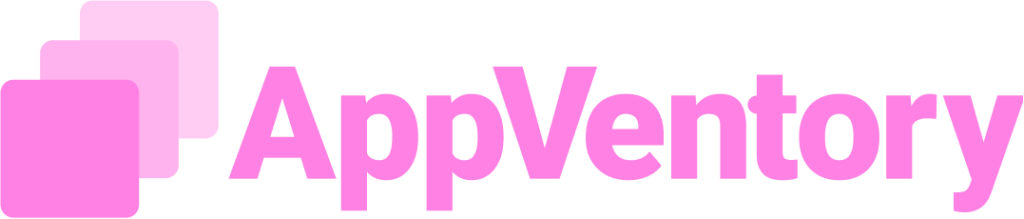Overview
The Sage integration with AppVentory enables automatic import of spend records into the platform. This feature ensures that financial data is accurately synchronized, minimizing manual entry and improving expenses management efficiency. Through this setup, businesses can connect their Sage account with AppVentory, authorize access, and configure synchronization preferences to keep financial information up to date.
Integration Setup with Sage
- From the Sage option within AppVentory, select "Connect Now."
- Click "Connect" to initiate the integration process
- A Sage authorization tab opens in a new window
- Sign up through the Sage website. Complete the sign-up process using the required business credentials
- After providing business details, click on "Take me to my dashboard."
- The business setup is now complete. The saved details can be edited before proceeding further.
- An "Authorize Application" page appears. Select "Allow" to enable integration between Sage and AppVentory.
- Return to the Sage authorization tab in AppVentory to proceed with setup.
- Select the appropriate "Country".
- Enter the "Business ID". (The business name provided during sign-up will appear here; e.g., AppVentory)
- Select "Save".
- On the "Integration Setup" page, select the applications to sync with the account.
- Choose the synchronization timeline for spend history.
- Select "Complete Setup".
Once completed, Sage is successfully integrated with AppVentory, and the status is displayed as "Active"
Choosing the Expense Category in Sage
The second stage of the process is selecting and validating expense categories within Sage. This step ensures that transactions are assigned to the correct expense accounts.
- From the Sage home page, select "+Create"
- Choose "Purchase invoice"
- On the "New Purchase Invoice" page:
- Use the Supplier dropdown list and select "+Add a supplier" if creating a new one.
- In the Create a new supplier window, select an expense category under the "Account Default" field.
- Alternatively, use the "Ledger Account" field on the "New Purchase Invoice" page to choose an expense category.
- Use the Supplier dropdown list and select "+Add a supplier" if creating a new one.
- To identify available direct expense categories:
- Navigate to "Settings"
- Select "Business Settings"
- Under "Financial Settings", select "Chart of accounts"
- From the "Category" field, choose "Direct Expenses" from the dropdown list.
- Select "Search" to display the complete list of direct expense categories.
- Navigate to "Settings"
The list of direct expenses will now be visible for use in transactions.
Important NoteAppVentory currently fetches only Expense Categories from Accounting Software integrations. This applies not only to Sage but also to other connected accounting applications. |
If you need further assistance, please contact our dedicated customer support team at support@appventory.com, who will assist you with anything else you need. We take pride in providing exceptional service experiences, and our commitment to client satisfaction is at the heart of everything we do.