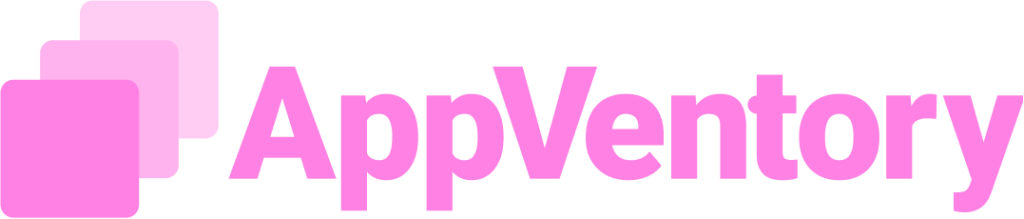Overview
The FreshBooks integration allows for the automatic import of spend data into the system. This integration is a straightforward process
Connecting FreshBooks to the platform automates the process of importing financial data, specifically spend data. This eliminates the need for manual data entry, ensuring that the financial records are always up-to-date and accurate within the system.
Steps to Integrate
- Initiate Connection: Select the "Connect Now" option to begin the integration process.
- Confirm Connection: A new screen will appear. Click on "Connect" to proceed
- Authorize Access: A FreshBooks tab will open. Select "Authorize" to grant the necessary permissions.
- Sign In to FreshBooks: The FreshBooks login page will display. Choose "Sign in with Google"
- Grant Permissions: Check the box to confirm, then select "Accept and continue" to proceed with granting access.
- Allow Apideck Access: A new tab, "Apideck" will appear. Select "Allow" to enable the data transfer between the platforms
- Choose a Business (optional): A dropdown menu for "Business" will be available. While this field is shown as mandatory, a specific business does not need to be selected to continue. This integration can proceed without making a selection.
- Save Settings: Click "Save"to finalize the initial settings.
- Select Spend History Timeline: The system will prompt to choose the desired time frame for importing spend data. Select the appropriate timeline.
- Complete Setup: After selecting the timeline, click on "Complete Setup"
Once the setup is complete, the FreshBooks application will be connected. The status will update to "Active", indicating that the integration is success and automatic data import is now enabled.
Selecting a Business to Integrate with FreshBooks
When connecting FreshBooks, a dropdown list will appear for selecting a business. The names displayed in this list are sourced directly from the FreshBooks account.
How to identify the Business Name
- FreshBooks Dashboard: The business name is visible on the main FreshBooks dashboard.
- FreshBooks Settings: To view or modify the business information, navigate to "Settings" within the "Business Profile" section and then select "Basic Information". The details saved here are used to populate the business selection list during integration.
The business name configured in FreshBooks will be available for selection in the integration dropdown list on the AppVentory page.
If you need further assistance, please contact our dedicated customer support team at support@appventory.com, who will assist you with anything else you need. We take pride in providing exceptional service experiences, and our commitment to client satisfaction is at the heart of everything we do.