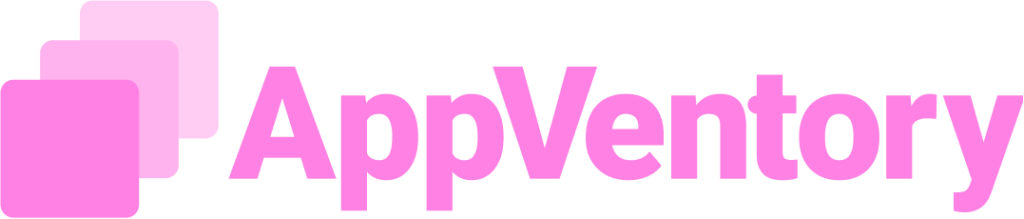Overview
Xero Integration in AppVentory enables businesses and advisors to seamlessly connect one or more Xero organizations to a single AppVentory account. This integration pulls data automatically every Monday and automatically maps it to associated apps, allowing for ongoing synchronization. It is particularly useful for:
- Organizations already using Xero for expense tracking.
- Advisors managing multiple clients
- Businesses wanting to reduce manual data entry and streamline onboarding.
Key Features
- Multi-Organization Support: Connect and manage up to 50 Xero organizations from one dashboard without switching profiles.
- Auto-Mapping: Organizations are automatically matched based on naming conventions, reducing setup time.
- Bulk Client Import via Xero Import multiple clients in one action; matched records auto-map, unmatched records are flagged for manual review.
- Weekly & Manual Sync: This pulls data automatically every Monday. Users can also perform manual syncs at any given time.
- Source of Data Labels: See exactly where each record originated.
- Filters (Planned): Future updates will allow filtering by organization for faster navigation.
Connecting Xero to AppVentory
This section is divided into two workflows: one for businesses and one for advisors, as suggested by the demo. The steps have been rearranged and corrected to reflect a logical flow.
Business Account Workflow
- Log into your existing Xero account.
- Navigate to the AppVentory application and click on the Xero integration.
- On the AppVentory integration page, click Connect Now.
- In the Xero login screen, sign in with your Xero credentials.
- Review the access request and click Allow Access to grant AppVentory permission.
- The page will be redirected back to AppVentory. In the "Select Organization" screen, choose the desired organaization(s) to connect from the dropdown list.
- Click Next
- On the spend history page, select the desired date range to fetch past transaction data, the click Next.
- Click Complete Setup.
- A confirmation message will appear
- The integration status will now show as Active on the Integration page, and the organization(s) will be listed.
Advisor Account Workflow
- Log into the existing Xero account
- Navigate to the AppVentory application and click on the Xero integration.
- On the AppVentory integrations page, click Connect Now.
- In the Xero login screen, sign in with your Xero credentials.
- Review all access request and click Allow Access to grant AppVentory permission
- It will be redirected back to AppVentory. In the "Select Organization" screen, choose the organization(s) from the dropdown list.
- Select the corresponding Client Name or My Business from the dropdown to map the orgnaization. If the names match, the system will auto-map it.
- Click Next
- On the spend history page, select the desired date range to fetch past transaction data, and then click Next.
- Click Complete Setup.
- A confirmation message will appear.
- The integration status will now show as Active on the Integrations page, the organization(s) will be listed under the appropriate tabs (My Organization or Client Organization)
- On the Unmapped Organizations tab, a list of all unmapped Xero organizations is displayed.
- To map an organization to the own business, select the desired organization and choose "My Business" from the dropdown menu. Then, click "Confirm".
- The newly mapped organization is now listed under the "My Organization" tab
- To map an organization to a client, select the desired organization and choose a specific client from the dropdown menu under "My Clients". Then, click "Confirm".
- The newly mapped organization is now listed under the "Client Organizations" tab associated with the client selected.
Managing Xero Integration
- View Details: Click the icon next to the active Xero integration to view more details, including Sync History and a list of integrated organizations
- Deactivate/ Reactivate Organizations: To deactivate an organization, select it and click Deactivate. The status will change to "Deactivate". To reactivate it, select the organization and click Reactivate.
- Resync Data: To manually resync, select the organization(s) to update and click Resync.
Spend Overview Feature
The Xero Integration populates the Spend Overview page by importing and sorting transactions into three tabs: Mapped Spend, Unmapped Spend, and Archived Spend. This system directly impacts the integration's functionality and a user's ability to manage their data.
- The integration automatically send transactions to the Mapped Spend or Unmapped Spend tabs based on established rules. This allows for automated categorization and reduces manual effort.
- By moving transactions from deleted apps to the Archived Spend tab, the system ensures that historical records are preserved while also keeping active spend calculation clean and accurate. This prevents deleted apps from skewing financial reports.
In essence, the Spend Overview tabs are a direct visual and functional represetation of the Xero Integration's data processing, enabling users to maintain a well-organized and accurate record of their financial spend.
Click here for more information
Data and Insights
Once the Xero integration is complete, synchronized data is available for review with AppVentory. This section of the demo highlights how the imported information populates different areas of the platform.
Reviewing Sync History
After setup, a confirmation pop-up indicates the sync is in progress. To view the sync status and history:
- Go to the Integrations page and locate the Xero integration
- Click the "Review" button
- This opens the integration's detailed view.
- Click on the "Sync History" tab to see a log of past data synchronizations.
Viewing Synced Spend Data
Synchronized data from Xero organizations automatically populates the "Spend Overview" page.
- Navigate to the "Spend Overview" page in AppVentory
- Imported transactions appear in the main list
- Source of Data Labels: Each transaction is labeled with its source (e.g., "TA ORG"). This allows for easy identification of which organization an expense belongs to, particularly for advisors managing multiple clients.
Note and Limitations
- The current soft limit is 50 organizations per account, based on the subscription tier. This limitation may change.
- Xero integration currently supports both Xero HQ and XPM APIs
- Filtering by organization is a planned feature to be introduced in an upcoming release.
If you need further assistance, please contact our dedicated customer support team at support@appventory.com, who will assist you with anything else you need. We take pride in providing exceptional service experiences, and our commitment to client satisfaction is at the heart of everything we do.