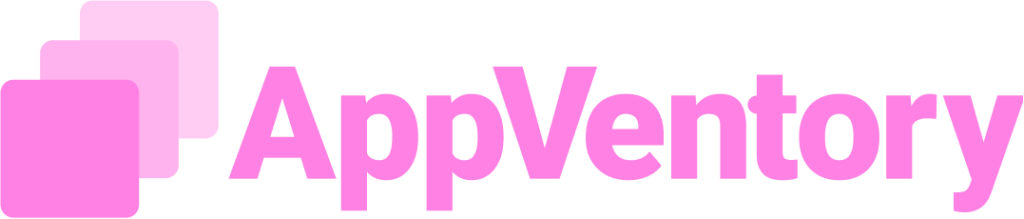Overview
The Okta Integration in AppVentory enables seamless synchronization of application assignments from Okta, providing organizations with centralized visibility into identity-managed SaaS applications. By connecting to Okta, AppVentory automatically fetches user-to-application relationships, enabling streamlined governance, enhanced oversight of app usage, and informed decision-making regarding software provisioning and ownership.
This integration ensures that only applications assigned to users in Okta are reflected in AppVentory. Organizations benefit from a single source of truth for monitoring application access across departments. Integration supports syncing, auditing, and record-keeping of all identity-driven app assignments.
How to Integrate Okta with AppVentory
Step 1: Start Connection
- Navigate to the Apps page in AppVentory.
- Locate Okta in the list of supported identity providers.
- Click Connect Now
Step 2: Create and Activate and Okta Developer Account (if not already available)
- In the Okta Developer Console, click Start Free Trial.
- Fill in the required fields; Name, Email, etc.
- Confirm the reCAPTCHA (I'm not a robot)
- Check the inbox and click Activate Your Account from the received email
- On the Set Up Your Account screen, create a password.
- Install the Okta Verify mobile app on your phone or tablet.
- Open the app, click the "+" button, then:
- Choose Organization
- Skip organization URL input
- Click Yes, Ready to Scan
- Scan the QR Code displayed on the desktop screen.
- Once linked, tap Done. The Okta account is now active.
Step 3: Set Up the Okta Application
- In the Okta dashboard, create a new application.
- Fill in:
- App Name
- Upload App Icon
- Navigate to the API Services tab:
- Toggle the Off button to On.
- Select the necessary Scopes to enable.
Step 4: Generate Credentials in Okta
- Click Test in Okta, then click Install and Authorize.
- Copy the following from Okta:
- Client ID
- Client Secret
- Okta Domain
- Paste these values into the corresponding fields in AppVentory’s Okta Integration page:
- Client ID
- Client Secret
- Okta Domain
- Click Connect.
A confirmation appears once the account is successfully connected.
Step 5: Configure App Assignments in Okta
- In Okta, go to Applications → Browse App Catalog.
- Search for and select a feature app (e.g., Salesforce).
- Click Integration → Next → Done.
- Click Assign to People, select users, then click Save and Go Back.
Step 6: Sync Application Assignments into AppVentory
- Return to AppVentory's Integrations page.
- Click Sync Now.
- A notification confirms Sync Success.
- To view the sync history, click on the Sync History tab.
- This tab lists the time of sync and apps fetched.
- Synced apps are also visible in the Applications section.
- Connected users are listed on the Organization page.
Step 7: Manage Integration
- To Deactivate the integration, click the Deactivate button on the integration tile.
- This stops any further sync operations.
- Existing data remains intact in AppVentory for record-keeping and analysis.
The Okta Integration feature in AppVentory helps organizations automatically bring in user to application relationships from Okta. This enables streamlined visibility of SaaS usage based on identity management, ensuring centralized governance and insight into app ownership and provisioning.
Additional Notes:
• Each AppVentory account supports integration with only one Okta tenant.
• Deactivating the integration does not remove any synced records from AppVentory, but disables further syncing.
• Only assigned apps to users in Okta will be reflected after synchronization.
If you need further assistance, please contact our dedicated customer support team at support@appventory.com, who will assist you with anything else you need. We take pride in providing exceptional service experiences, and our commitment to client satisfaction is at the heart of everything we do.