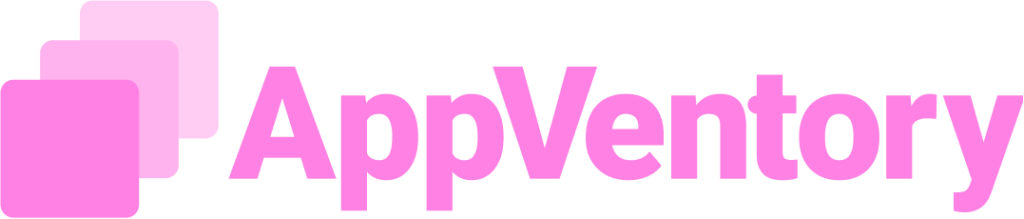Overview
The Campaigns feature in AppVentory enables Tech Advisors to launch targeted communication initiatives across their client base. These initiatives can be used to inform clients about app lifecycle events (such as end-of-life notifications), promote updated or improved tools, or create revenue opportunities through scheduled sessions and consultations. Campaigns allow the transformation of insights into action by enabling direct email comminications and call to action (CTA) bookings, with full visibility into delivery, open, and click through rates.
This tool is primarily designated not as a time saving utility, but as a mechanism to drive client engagement and unlock revenue opportunities outside of AppVentory. Branding customization, template based email creation, automated follow ups, and advanced recipient filtering provide flexibility and control in managing outreach campaigns effectively.
Campaigns Page Structure
The Campaigns page contains two main tabs:
- Campaigns: Used to create, monitor, and manage campaign execution and engagement.
- Emails: Used to configure and manage email templates for campaigns.

Step by Step Process
1. Email Template Setup
Before initiating a campaign, at least one email template must be configured under the Emails tab.
To create an email template:
- Navigate to the Emails tab on the Campaigns page.
- Click on Create New Template.
- Configure the following components of the email:
- Header: Upload company-branded logo and align the layout.
- Body: Add customized content as needed.
- CTA Button (Call to Action):
- Set button text (e.g., Book a Call, View Update, Give Feedback).
- Insert relevant link (e.g., calendar booking, feedback form, Google Form, etc.).
- Footer: Add up to five relevant footer URLs (e.g., support links, knowledge articles, T&Cs).
- Save the template with a name, description, and tag for easy reference.
Templates streamline campaign creation by enabling reuse of branded and structured communication formats.
2. Creating a Campaign
Campaigns can be created via two entry points:
- From the Campaigns tab using the Create Campaign button.
- From the Practice Overview dashboard, where insight-based triggers such as “Top 3 Apps with Recurring Revenue Opportunity” and “Problematic Apps” offer contextual campaign creation links.
To create a new campaign:
- Click Create Campaign.
- Define the following:
- Campaign Title
Email Subject Line (custom fields like Client First Name and Last Name can be used to personalize) - Sender Name
- Choose whether to send immediately or schedule for a later date. If scheduled, select the delivery date.
- Add up to three follow-up emails, with configurable conditions:
- Follow-up if the email was delivered but not opened.
- Follow-up if the email was opened but CTA was not clicked.
- Send follow-up to all recipients regardless of actions.
- Set delay (in days) between original and follow-up emails.
- Option to reuse the original email template or assign a separate one for each follow-up.
Click Save and Continue to proceed to recipient selection.
3. Selecting Campaign Recipients
Recipients can be selected in two ways:
- Manual selection from the client list.
- Filtered selection using multiple filters including:
- App usage (e.g., clients using Xero or Skype)
- Client status (Active, Onboarding, Offboarding)
- Country
- Industry
- Revenue opportunity
- Presence of problematic or missing apps
Notes:
- Clients flagged under “Offboarding” or “Onboarding” are eligible for campaign targeting.
- “Problematic Apps” can be flagged manually (e.g., for upcoming price increases or known issues), which helps identify targets for proactive communication.
Once recipients are selected, individual clients can still be removed before proceeding.
4. Final Email Setup and Testing
- Choose the previously created email template for the initial campaign message.
- Configure follow-up email templates (if separate from the original).
- Optionally, send a test email to preview the message format.
- Click Save and Create to finalize and launch the campaign.
5. Monitoring Campaign Performance
After campaign launch, real-time performance data becomes available:
- Sent, Delivered, Opened, and Clicked status per client
- Open Rate – Percentage of delivered emails that were opened by recipients
- Click Rate – Percentage of delivered emails where recipients clicked on any embedded link or Call to Action (CTA).
- Follow-up Email performance metrics.
- Campaign Status: Ongoing or Completed.
- Campaign Owner and Last Modified Timestamp.
Email Preview and Campaign Overview options provide detailed visibility into recipient actions. Campaigns can be deleted if necessary.
Use Cases
- Product Updates: Inform clients of upcoming changes or new features.
- End-of-Life Alerts: Notify clients when an app or integration is nearing deprecation.
- Booking Consultations: Offer advisory sessions and generate billable opportunities.
Feedback Collection: Embed external forms (e.g., Google Forms) via CTA or footer links for customer feedback.
Notes
- Campaigns are visible and usable only by Tech Advisors.
- Feedback submission and analysis should be done via the Survey feature for advanced feedback workflows.
- Revenue generated through sessions booked via campaigns occurs outside AppVentory, although campaign tools facilitate that engagement.
- “Prospect Clients” (silent clients) can also be targeted if they are managed under the Tech Advisor's client list.
- "Recipients" in a campaign are selected from existing Client Lists. If no client list is created, recipients cannot be added to the campaign. Therefore, ensure at least one client list exists before proceeding to campaign creation.
The Campaigns feature in AppVentory empowers Tech Advisors to deliver meaningful, personalized outreach, enabling proactive communication, engagement tracking, and external revenue generation. With a structured template system, dynamic recipient filtering, and automated follow-ups, this tool is central to scalable and strategic client engagement initiatives.
If you need further assistance, please contact our dedicated customer support team at support@appventory.com, who will assist you with anything else you need. We take pride in providing exceptional service experiences, and our commitment to client satisfaction is at the heart of everything we do.