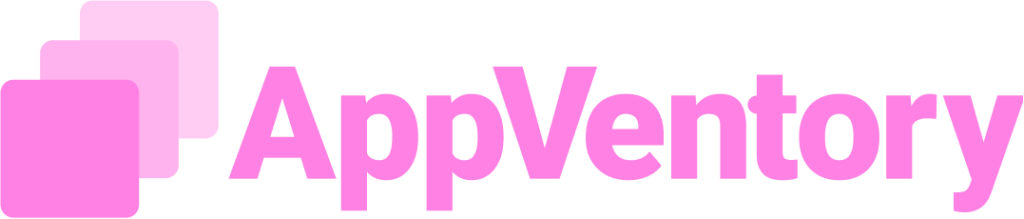Overview
The Spend Overview page provides a consolidated view of all application related transactions across the organization. This page supports manual entry, bulk import, and the application of custom rules to streamline spend tracking and categorization.
Xero Integration
- Pulls real-time spend data from Xero into AppVentory
- Helps identify which apps are associated with each transaction.
- Enables ongoing syncing with one-click Connect Now button.
- Ideal for organizations already using Xero for expense tracking.
Intuit QuickBooks Integration
- Similar to Xero, this integration imports transaction data directly from QuickBooks
- Supports mapping and analysis of software spend.
- Quick setup with the Connect Now button from the Spend Overview screen.
Import
Enables bulk uploading of transaction data using a standardized import template. Useful for uploading historical spend data or syncing data from external sources.
- For platforms not directly integrated, or for importing CSV files.
- Use the Import button to upload and categorize data.
- Perfect for smaller teams, or one-time data loads.
Mapped and Unmapped Spend Tabs
- Mapped Spend: Displays transactions that are already linked to specific apps through mapping rules or manual assignment.
- Unmapped Spend: Shows transactions that have not been assigned to any app. Users can manually map these or apply custom rules to automate the process.
- These views help ensure every expense is properly categorized, supporting accurate reporting and software spend optimization.
Key Features
Add Spend
Allows manaual entry of a single transaction by providing details such as app name, cost, transaction date, and department.
Create Custom Rules
Located beside the Add and Import Spend data buttons, this action opens the Mapping Rules page (equivalent to navigating to Settings > Mapping Rules). Use this page to create and manage rules that automatically categorize incoming transactions based on defines logic.
Click here for more information
Creating a New Custom Rule
Click Create New Rule to open the New Custom Rule tab. The following mandatory fields are available:
- Value Type: Defines the type of data to match (e.g., Vendor, App Name).
- Condition: Specifies the logical operator (e.g., Equals, Contains).
- Action: Determine how matching transactions are handled.
- Select App: Assigns the matched transaction to a specific application.
- Priority: Sets the rule's execution order when multiple rules apply.
Rules are applied automatically to streamline transaction tagging and analysis.
Use cases
- Centralizing visibility over software spend across departments.
- Automating transaction categorizing for consistency.
- Identifying duplicated apps and reducing cost through consolidation.
- Uploading historical data for reporting and audit readiness.
If you need further assistance, please contact our dedicated customer support team at support@appventory.com, who will assist you with anything else you need. We take pride in providing exceptional service experiences, and our commitment to client satisfaction is at the heart of everything we do.