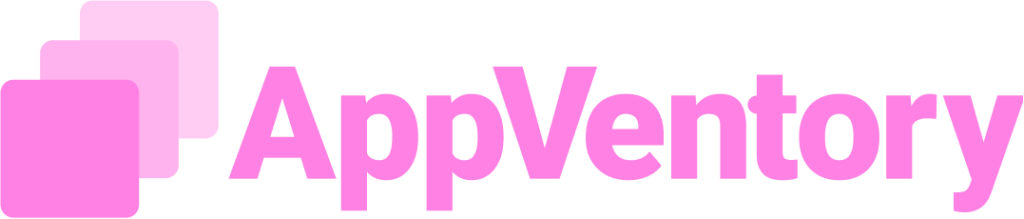Overview
The Apps page provides centralized visibility and control over all software applications connected to the organization. The All Apps tab consolidates every app category into a unified view, streamlining navigation and allowing IT, finance, and procurement teams to manage software inventory, track utilization, and assess costs across departments.
Purpose
Use the Apps page to:
- Discover applications connected through identity providers
- Monitor application usage and associated costs
- Identify underused or inactive apps
- Assign app ownership and department accountability
- Navigate all apps across categories from a unified All Apps tab
- Edit department assignments across multiple apps using bulk update directly within the table.
Accessing Applications
Apps can be added to the system through the following methods:

Google Workspace
To enable automatic syncing of user and app data from managed Google accounts for unified visibility and streamlined app management.
Google Workspace integration connects organizational Google accounts to AppVentory, allowing seamless import of user and application data. Once active, it ensures continuous synchronization, centralizes visibility of app usage, and supports tracking through dedicated tabs like Overview, Sync History and Activities.
Microsoft Entra ID
To enable automated synchronization of users and applications from Microsoft-managed accounts, ensuring centralized visibility and efficient app governance.
Microsoft Entra ID integration functions similarly to "Google Workspace", offering seamless import of user and app data into AppVentory. Once connected, it continuously syncs data from linked Microsoft accounts and provides detailed visibility through tabs like Overview, Sync History, and Activities, supporting efficient identity and access management.
Okta
To enable syncing of assigned apps from Okta into AppVentory, allowing better visibility of identity managed applications across the organization.
The Okta Integration in AppVentory allows seamless synchronization of application assignments the identity provider. By connecting Okta to AppVentory, organizations can fetch and manage user-to-application assignments in one centralized location.
Click here for more instructions and supademo presentation on how to do Okta integration.
Import
To simplify bulk uploading of application data using structured templates for efficient onboarding and spend tracking.
The Import feature allows uploading application data through supported CSV or XLS templates. It helps accelerate data entry, standardize records, and kickstart spend analysis by creating entries that populate entries that populate the system once processing is complete.
Each method helps bring in data about applications in use, aiding visibility and cost management.
Viewing and Managing Applications

View Opportunities
The "View Opportunities" feature is designed to help organizations optimize their SaaS spend by identifying potential areas of cost savings within their application stack. By analyzing usage patterns, app categories, and cost data, AppVentory AI highlights overlapping tools and suggests cost-effective alternative, empowering finance, procurement, and IT teams to make informed decisions thar reduce redundancy and improve efficiency.
The "View Opportunities" section showcases two key areas for savings:
- Overlapping Apps: Highlights applications within the same category that serve similar functions. this allows teams to identify redundant tools (e.g., multiple SEO platforms) and evaluate opportunities for consolidation along with associated potential annual savings.
- Alternative Apps: Suggests comparable, often lower-cost applications for those currently in use. This view includes sis by side comparisons of average coast, user ratings, feature sets, and pricing advantages (e.g., savings percentage or cost increases), helping users assess suitability and switch opportunities.
Add An App
The "Add App" tab serves as an interface for expanding the system's functionalities by allowing the integration of external or new applications.Its purpose is to centralize the process of registering and categorizing these applications, requiring specific details such as the app's name, website URL, deployment type, and designated owner. This structured approach ensures that all added applications are properly documented and organized within the platform, facilitating efficient management and access.
Editing App Information
Enhanced form layout and in-line editing simplify metadata updates. App names and descriptions can now be modified directly within the app module without opening separate edit forms.
Applications appear in a tabular format with key information columns including:
Apps: Name of the software or platform
App Owner: Designated individual responsible for the application’s procurement and usage
Avg. Monthly Cost / Subscription Amount: Financial fields that track recurring spend on the application; useful for budgeting and vendor negotiations
Assigned Departments: Departments using the application; supports accountability and cost allocation
# of Users: Count of users actively assigned or provisioned
Tags: Custom metadata used to categorize apps (e.g., “Compliance,” “Security,” “Internal”)
Employee Ratings: Feedback metric from employees rating usability or value of the app
Deployment Type: Classification such as SaaS, On-Premise, or Hybrid
Filtering Application Status
Filter the list using one of the four predefined categories:
All: Displays every application regardless of usage
In-Use: Shows applications currently accessed or assigned to users
Discovered: Lists apps identified from connected identity sources but not yet formally assigned
Inactive: Applications with no usage detected over a defined period
These filters help prioritize license reviews, app rationalization, and cost-saving opportunities.
Unassigned Owner Filter
A dedicated filter option enables identification of apps without assigned owner. Use this filter to assign ownership and improve accountability.
Customize Columns
Columns in the table can be customized to tailor visibility based on team preferences. Use the gear icon or column selector to choose fields relevant to a specific workflow or audit process.
If you need further assistance, please contact our dedicated customer support team at support@appventory.com, who will assist you with anything else you need. We take pride in providing exceptional service experiences, and our commitment to client satisfaction is at the heart of everything we do.