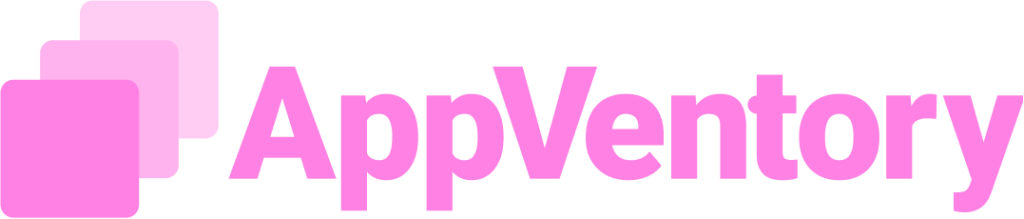Overview
The onboarding flow establishes the organization's identity with AppVentory, configures initial preferences such as currency, and unlocks access to both internal business views and client advisory modules. The setup enables organizations to begin internal tracking while optionally activating advisory tools for external client support.
The onboarding process establishes the organization's identity within AppVentory, sets initial preferences such as currency, and grants access to both internal business views and client advisory modules. This setup allows organizations to start internal tracking while optionally enabling advisory tools for external client support.
Step by Step Guide
Account Creation and Initial Logon
- Click Get Started from the landing page.
- Create an account via Google or manual email registration
- Agree to the terms and conditions.
- Proceed by clicking Sign Up via Email.
- Fill in initial organization level information, including Company Name and Country, then click Get Started.
- Log in using the registered email and password.
Basic Account Setup
- Provide mandatory details such as First Name, Last Name, Email, Company Name, Country, and Password setup.
- Access the registered email inbox (business or personal) to retrieve the verification code.
- Enter the verification code and complete OTP verification.
- Choose the preferred currency. Note: This setting is fixed and cannot be changed after selection
- Upon completion, access is granted to the AppVentory Business version.
Post-Onboarding Defaults and Modes
- Platform defaults to "Test Mode" on first login. This can be toggles off to activate live features
- A Quick Setup tab is available to begin integrating key applications.
Client Selection Dropdown

This is a new feature located in the center of the AppVentory main page, this dropdown allows selecting a specific client or adding a new client profile.
- Availability:
- Only Visible when the “Try Practice” button is clicked.
- Only accessible when Test Mode is toggled off. It will not appear in Test Mode.
- Functionality:
- Select a single client from the dropdown to filter all platform views—such as the Practice Overview and Business Dashboard—to display only that client’s data.
- Use the "Add Client" option to create a new client profile.
- Selection Limit: Only one client can be selected at a time.
- Impact: Once a client is selected, all subsequent navigation and data displayed across the platform will reflect that client’s details until another client is chosen.
Advisory Mode Activation
- Click "Try Practice" to activate the AppVentory Advisory Version.
- Confirm action when prompted. Note: Action is irreversible.
- Once confirmed, advisory specific features become accessible.
Functional Areas
Practice
Enables advisory services for external clients. Focused on application performance optimization and campaign management. Offers tools for tracking client progress and managing app recommendations.
Click here for more information.
Business
Designed as the internal sandbox for operational use. Enables management of organizational apps, transactions, surveys, and spend tracking. Ideal for testing workflows before client advisory engagements. Provides full control over app setup, pay monitoring, and integration tracking.
Click here for more information.
General
Provides access to foundational configuration and settings used across the platform. Supports admin level such as integration management, subscription handling, user assignments, and system preferences.
Click here for more information.
Recommendation
Begin with the Business workspace to familiarize with AppVentory capabilities in a controlled test environment. Once internal setup is validated, proceed with Practice activation to extend platform use to external client engagements.
If you need further assistance, please contact our dedicated customer support team at support@appventory.com, who will assist you with anything else you need. We take pride in providing exceptional service experiences, and our commitment to client satisfaction is at the heart of everything we do.